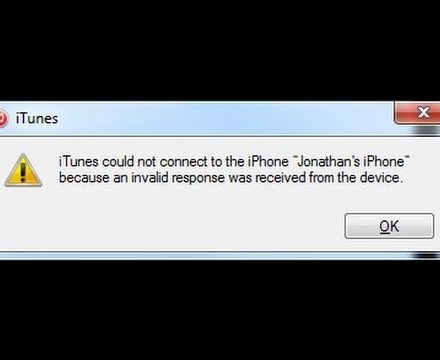Troubleshoot iTunes Could Not Connect to The iPhone Error: Approach to Us
iTunes is a software that was released by the brand Apple in the year 2001. This software was initially intended to provide media player and allows the Mac users to manage their collection of digital and sync them with their iPods. Later in the year 2003, Apple launched iTunes for Windows. iTunes was integrated iCloud services back in the year 2011; this allows the users to sync with the media, apps and other data across multiple devices. To access the store of iTunes, it is necessary that the user must have a user ID and password registered with Apple to access the iTunes Store. The users often encounter the message iTunes could not connect to the iPhone User’s iPhone because it is the lock with a passcode”.
You must enter your passcode on the iPhone before it can be used with iTunes.” This message appears when you connect your iDevice to a computer that is not the particular one you are usually syncing with. This error message can occur with all the iDevices as well as on all the versions of iOS. If you are confronting the same issue, you can perform the below-mentioned methods to fix the error. But make sure your iTunes is updated to the latest version.
Possible Reason Of iTunes Could Not Connect to The iPhone
The reason behind this issue iTunes could not connect to the iPhone or iPad is that the iTunes app stores data for up to 5 synced devices in your account. When you exceed more than this particular number the in your Devices section of iTunes, you are reaching the limit.
Try these Easy Ways ToFix The Error
To fix iTunes issue, you need to remove the ones you don’t use. In the points mentioned below, you will get to know about the procedure that you need to follow to fix the error message.
- Step1: Firstly, you need to launch iTunes on your device and then click on the option of “Account” in the menu bar.
- Step2: Now, from the list of the drop-down menu choose the option of “View My Account.”
- Step3: In the next step, insert your Apple ID and Password in the respective field (if required).
- Step4: Click on the “Manage Device” under the Cloud section if iTunes and remove any old device that is no longer in use.
- Step5: Once you are done, restart the Tunes and then try connecting your iDevice.
If this doesn’t get the issue fixed, you can try to restore your device from Recovery Mode. But you need to back up your data first because performing a restore will let to delete in all the data that you have saved on your iDevice.
Contact Our iPhone Support Number
Although the process is very simple if you still face any difficulty or fail to fix iTunes could not connect to the iPhone call us at our service helpline number 045490506. We will be happy to help you to resolve your all issues of iPhone. You can connect with us via the live chat or email us your issue in our official mail address.